PointSolutions account registration
PointSolutions registration for faculty
Learn how to register for a PointSolutions account to begin polling in the classroom.
All users need a PointSolutions account. You will need to register for an instructor account in order to use PointSolutions for student engagement and assessment in the classroom.
A PointSolutions account can be created directly from WebCampus by clicking on the Turning Account Registration link found under Account on the global navigation menu. PLEASE NOTE PointSolutions by Echo360 was formerly TurningPoint by Turning Technologies. You will still see references to TurningPoint in the provided documentation.
Both you and your students will use this link to create a PointSolutions account and connect it to your WebCampus account. The connection between the two accounts makes it possible for you to push student participation grades directly to the WebCampus gradebook.
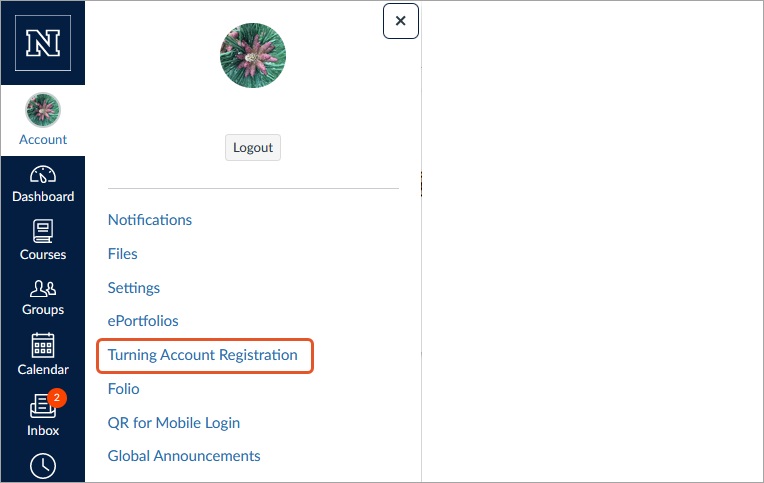
The Turning Account Registration link can also be added to the course navigation menu. To do so, go to Settings in your course and click on the Navigation tab. Find Turning Account Registration and enable it. Click Save at the bottom to save the settings. The registration link that appears on the course menu is the same link as the one under user Account. You and your students can use either one to create and access your PointSolutions account.
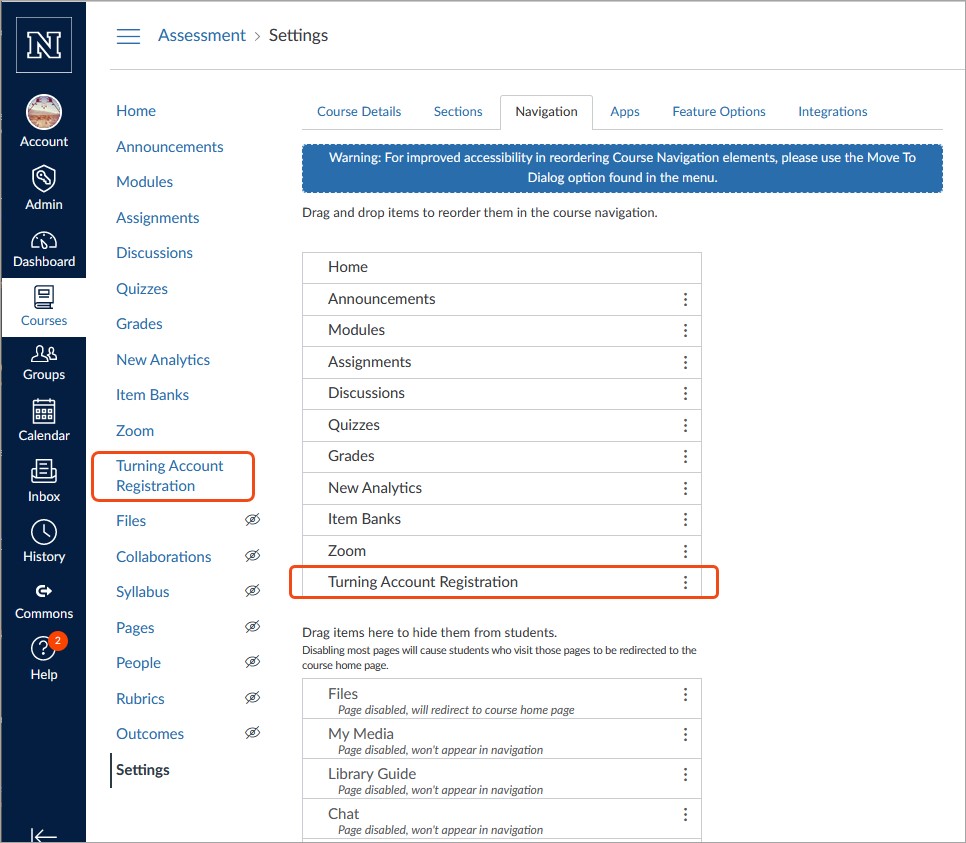
Note: It is critical that students register for PointSolutions using this registration link on WebCampus. This will ensure their account is connected with WebCampus. If they already have a PointSolutions account that is not connected with WebCampus, they need to log on to their PointSolutions account using this link to make the connection.
The Office of Digital Learning provides training on how to use PointSolutions. For more information please email ODL or call (775) 682-6798.