Removing content from My Media
It is a good practice to remove content you no longer use, or which has become outdated, from your My Media repository.This has the additional benefit of helping the university make the best use its storage resources. Follow the instructions below to remove content from your My Media repository.
Please Note: Deleted items are unrecoverable. If you would like an archive copy of a particular piece of content prior to deletion, please contact ODL for assistance.
Step 1: Log in to WebCampus and browse to your course.
Step 2: Click on My Media in the left-hand course menu. (If My Media is not in your course menu it will need to be enabled.
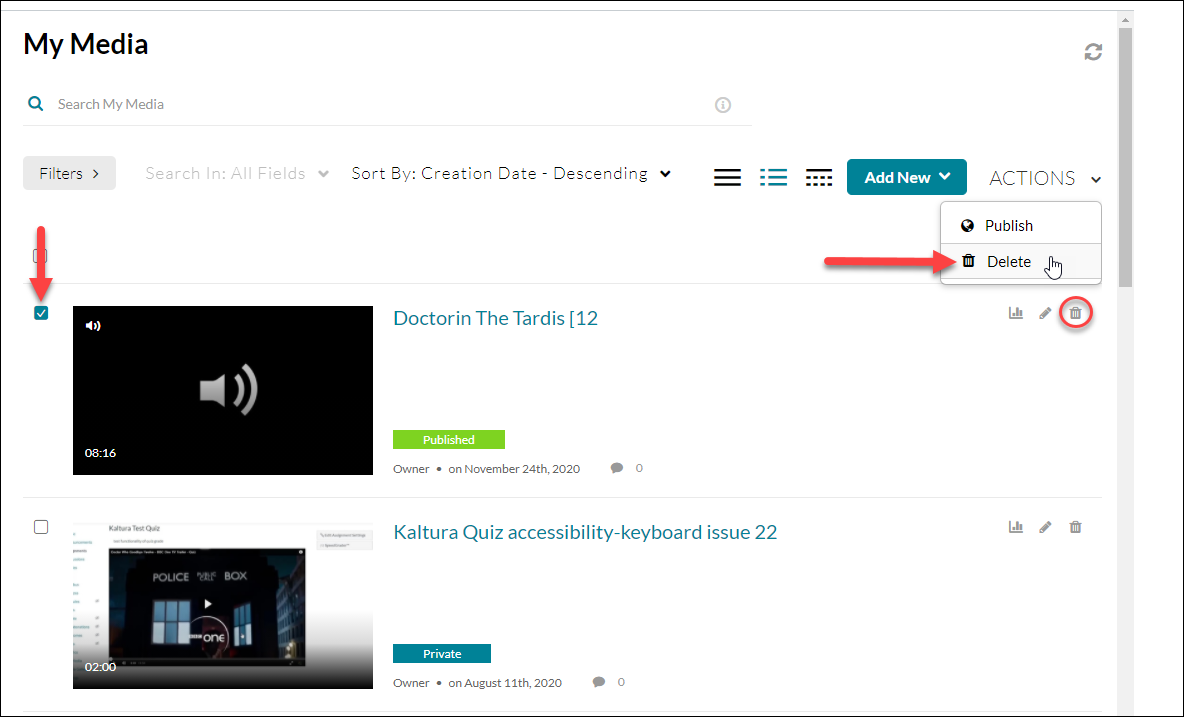
Step 3: From the My Media interface, you can delete old content one of two ways:
a. Select the checkbox next to the item and then select Delete from the ACTIONS drop-down menu.
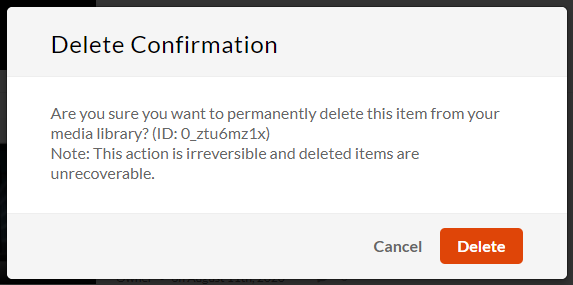
Step 4: You will be prompted with a delete confirmation message; click the Delete button to finalize the deletion of the content item.
As noted in the message, deleted items are unrecoverable. If you would like an archive copy of a particular piece of content prior to deletion, please contact the Office of Digital Learning (ODL) for assistance.