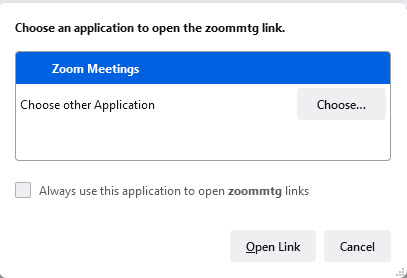Signing into your University of Nevada, Reno Zoom account
Signing into the Zoom web portal
The University of Nevada, Reno Zoom web portal is your primary interface for configuring your Zoom account. This is where you can change your profile, update your account settings, and modify your default meeting settings.
Step 1: In a web browser (Chrome, Firefox, etc.) navigate to https://unr.zoom.us.
Step 2: Click on the button that says Sign in.
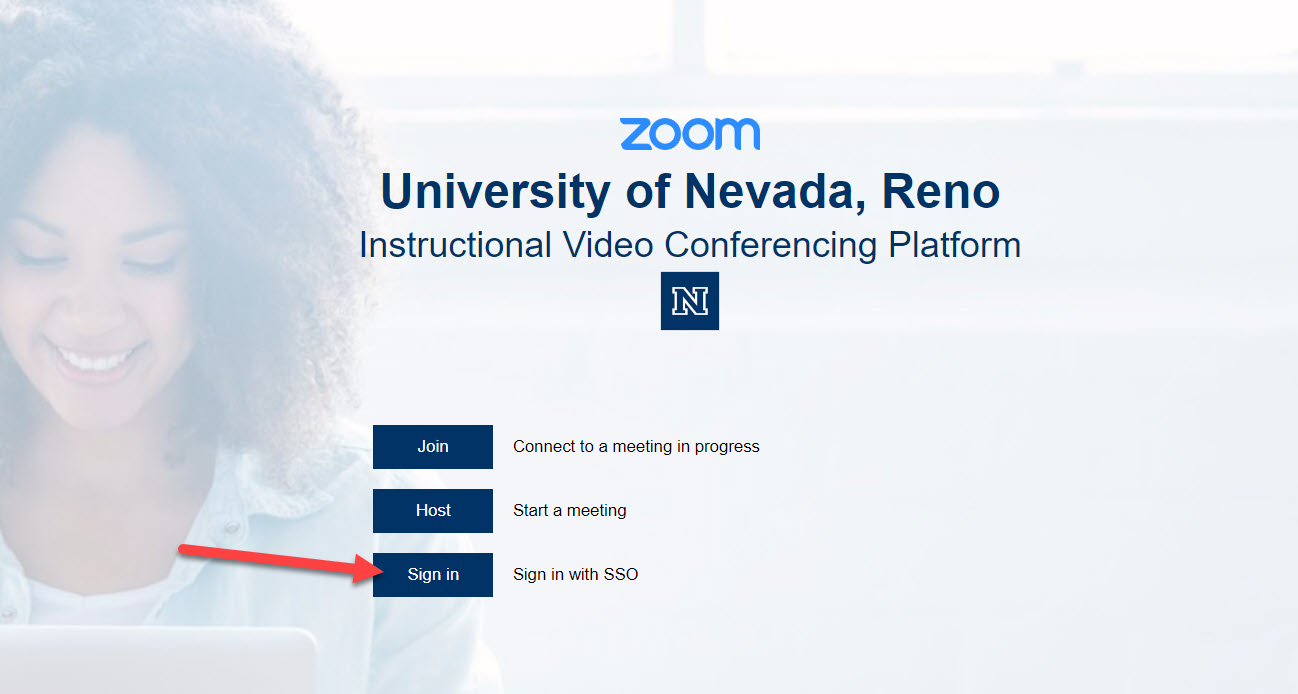
Step 3: Enter your University of Nevada, Reno NetID and password, and click Sign In.
Signing into the Zoom application (desktop and mobile)
The Zoom desktop and mobile apps are installed on your device the first time you join a Zoom meeting link. If you need to download the Zoom application, you may find it at the Zoom download center.
Step 1: On your device, locate and open the Zoom application.
Step 2: Click on the Sign In button.
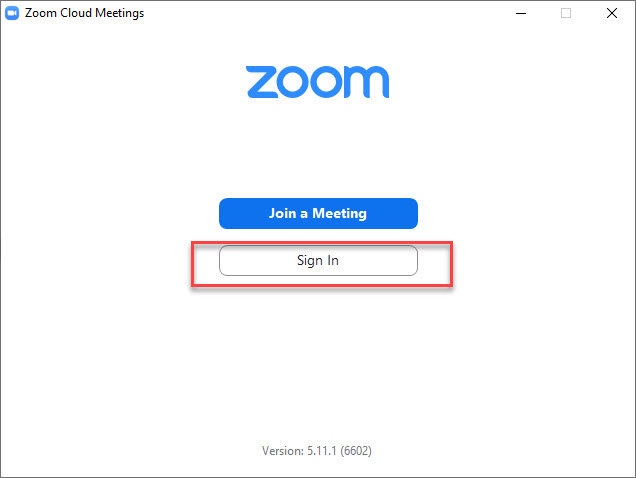
Step 3: Click on the SSO icon on the bottom portion of the sign in interface.
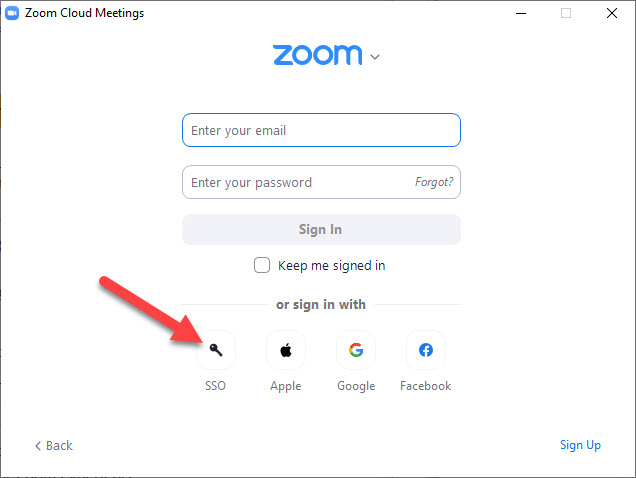
Step 4: If prompted for the domain, enter unr (note that the .zoom.us portion of the domain is already filled in, so you only need to enter unr). Click or tap Continue.
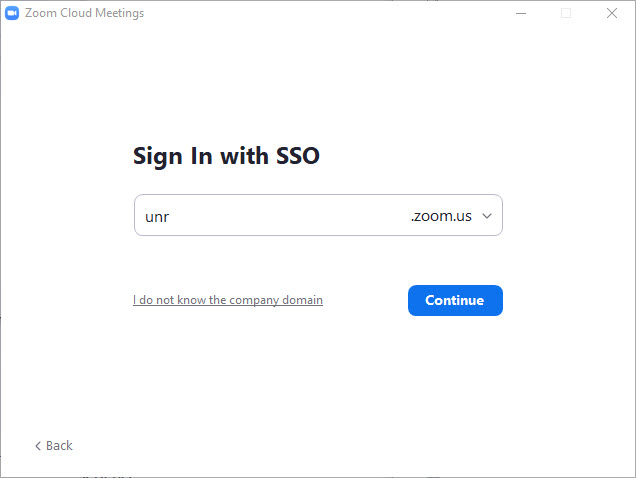
Step 5: In the browser window that pops up, enter your University of Nevada, Reno NetID and password, and click Sign In.
Step 6: If prompted, confirm that you wish to open the link from your browser in the Zoom application.