Room self-selection
Timeline Overview
If you applied for housing:
- Between November 13, 2024 and February 2, 2025 - you can select your roommate or roommate group from January 15-February 2, 2025.
- Between February 3, 2025 and June 15, 2025, you can participate in room self-selection starting in mid-April.
- Based on availability, you will be able to self-select a housing assignment (building, room, and roommates).
- The earlier you apply for housing, the more likely you will be able to self-select a housing assignment aligned with your preferences.
- Please note - you will not be able to select a roommate during this time.
- After June 15, you will receive your room assignment by July 15, 2025.
- Based on availability, you will receive a housing assignment.
- The earlier you apply for housing, the more likely you will receive a housing assignment aligned with your preferences.
- Our team does our best to accommodate housing preferences, but you may not get your top preferred option(s).
- You will not be able to select a roommate during this time.
Detailed Process
If you applied for housing:
- Between November 13, 2024 and February 2, 2025:
- Your lottery time slot and directions will be emailed to you on March 6, 2025.
- Lottery time slots are based on number of applicants and when complete. applications were submitted – as a reminder, when students create roommate groups, their “priority date status” and corresponding lottery time slot is based on when the last person who joined the group submitted their completed housing application.
- Room self-selection lottery time slots start in mid-March - you will be able to select your housing assignment for the next academic year.
- Between February 3, 2025 and June 15, 2025, you can participate in room self-selection starting in mid-April.
- You will receive an email in early April (or later, depending on your completed application submission date) with instructions for room self-selection.
- Pending space availability, you will be able to self-select your housing assignment for the next academic year.
- After June 15, you will receive your room assignment by July 15, 2025.
Room self-selection steps to be used during your time slot
Step 1: Please select your housing application in the portal.
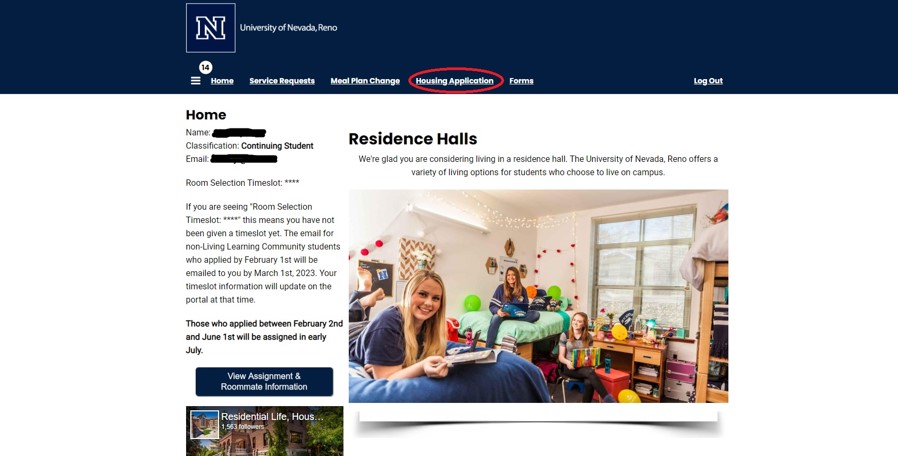
Step 2: Select “Room Selection” from the drop-down menu on the page selector.
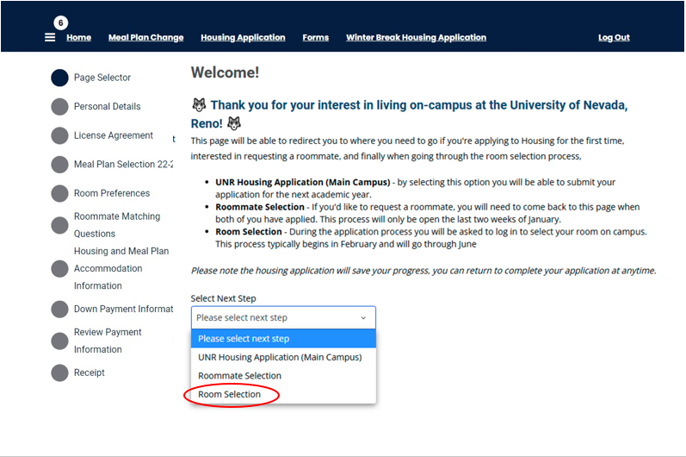
Step 3: Please select the ‘Continue’ button of the Academic Year 2025-2026 term to be brought to room self-selection.

Step 4: You will then be brought to the initial selection page.
- Your view may be limited by what halls you are eligible to live in. If you received a confirmation email from our Living Learning Community team you may only see halls for those Living Learning Communities. If you opted in for gender inclusive housing you will only see GIH buildings and rooms.
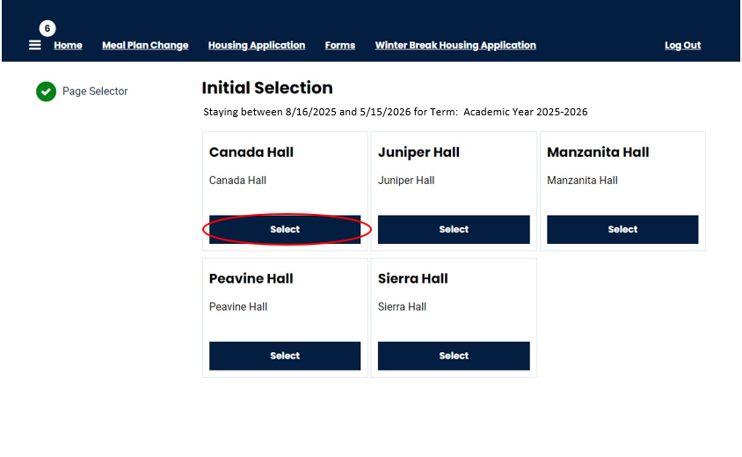
Step 5: Once you are on this page, click on ‘Select’ on which Residence Hall you want to live in. You will be brought to a page that lists all of the rooms or suites/apartments for the Residence Hall.
- Any one student in a roommate group can select the room(s) that everyone in the group would like to live in. You must select a room (or number of rooms) that will accommodate the amount of people in your group. If you have three roommates you must either select a room that accommodates three people or select two rooms.
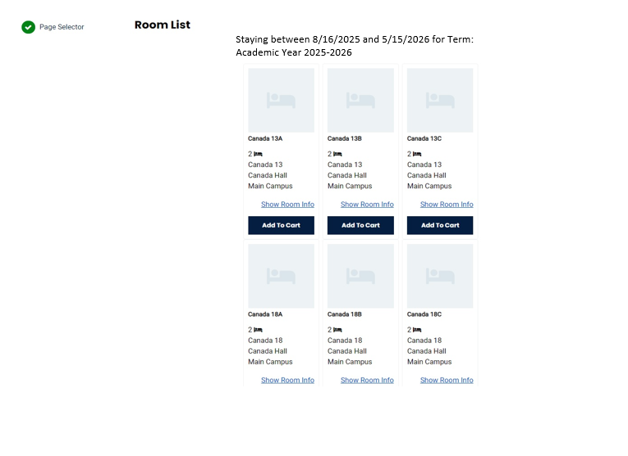
Step 6: From there select which room you want.
- Some rooms may have a letter next to the room number (A,B, or C). This denotes which room in a suite it will be.
- The bed icon and number let you know how many bed spaces are in the room. For a single room the number would be 1, double 2, triple 3.
- Once you find the room you want, click ‘Add to Cart’ and then scroll to the bottom of the page and select ‘Save and Continue’.
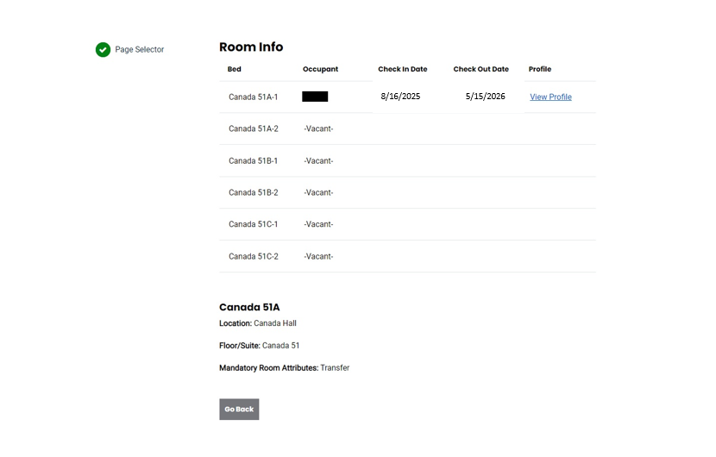
Step 7: You will be brought to the ‘Assign Beds’ page where you can choose which bed space you would like.
- If another student has requested a space in the room, only one space will show as available and the drop-down menu will state that there is one room unavailable. You will not be able to view the other student’s information when selecting a room.
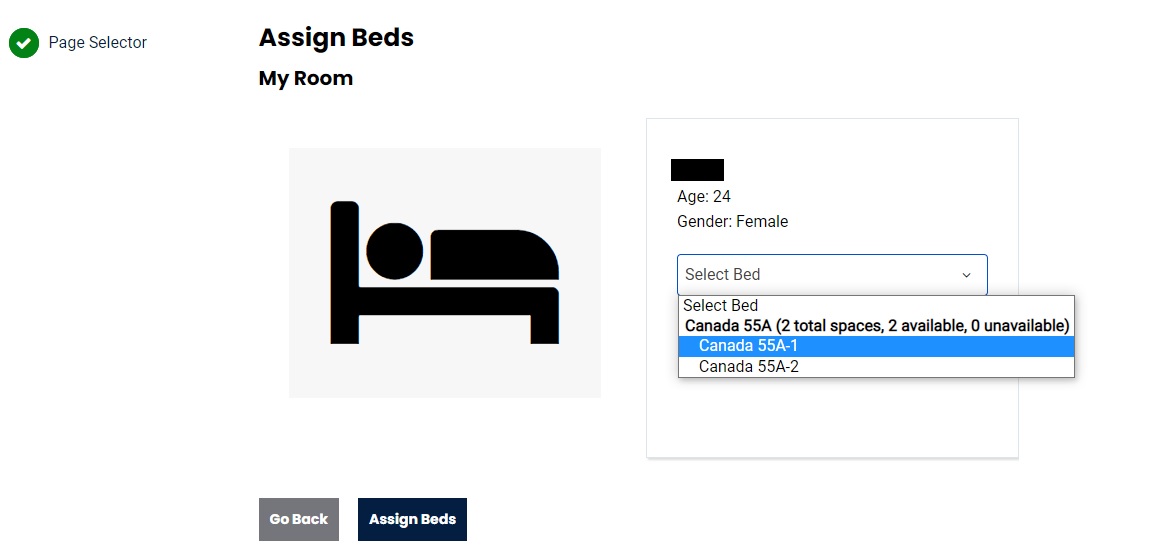
Step 8: If you have a roommate or roommates, below your room space selection will appear bed space boxes for you to select their room spaces.
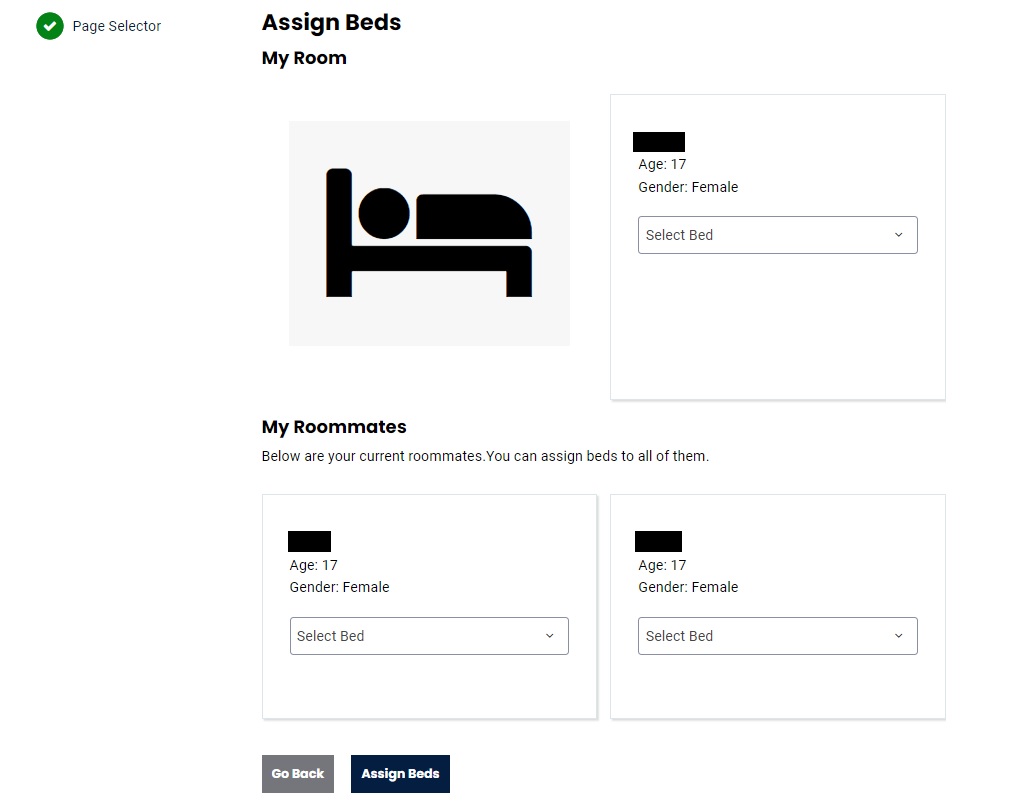
- Please also be aware that you have 3 minutes to book the room and room space you would like.
- You will get reminders when your time is running out. If it does, you will lose the room you have selected and will need to select the room again.
Step 9: You will be brought to a confirmation page to look over the room information before you submit your choice.
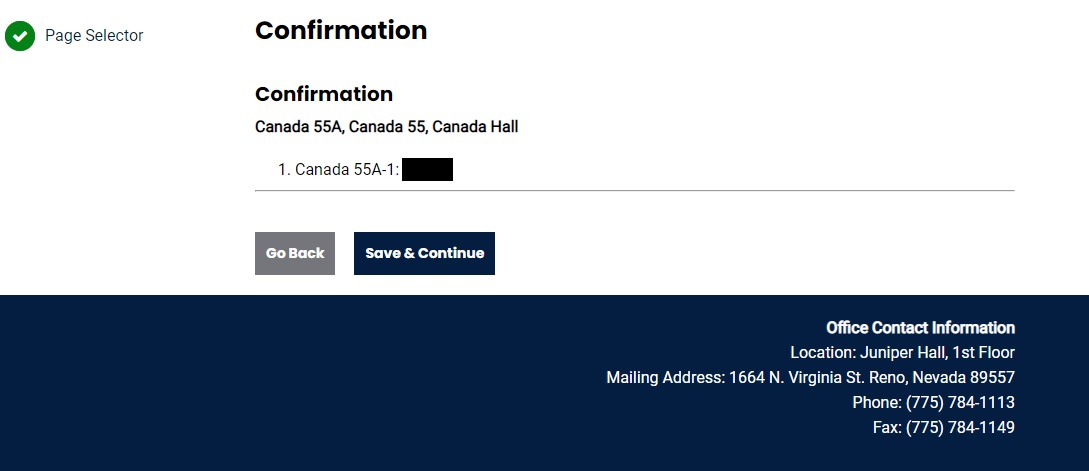
- If everything looks okay click ‘Save & Continue’ and you will have selected your room for the 2025-2026 Academic Year!
- You will receive an email confirming that you have booked your room for the 2025-2026 Academic Year.