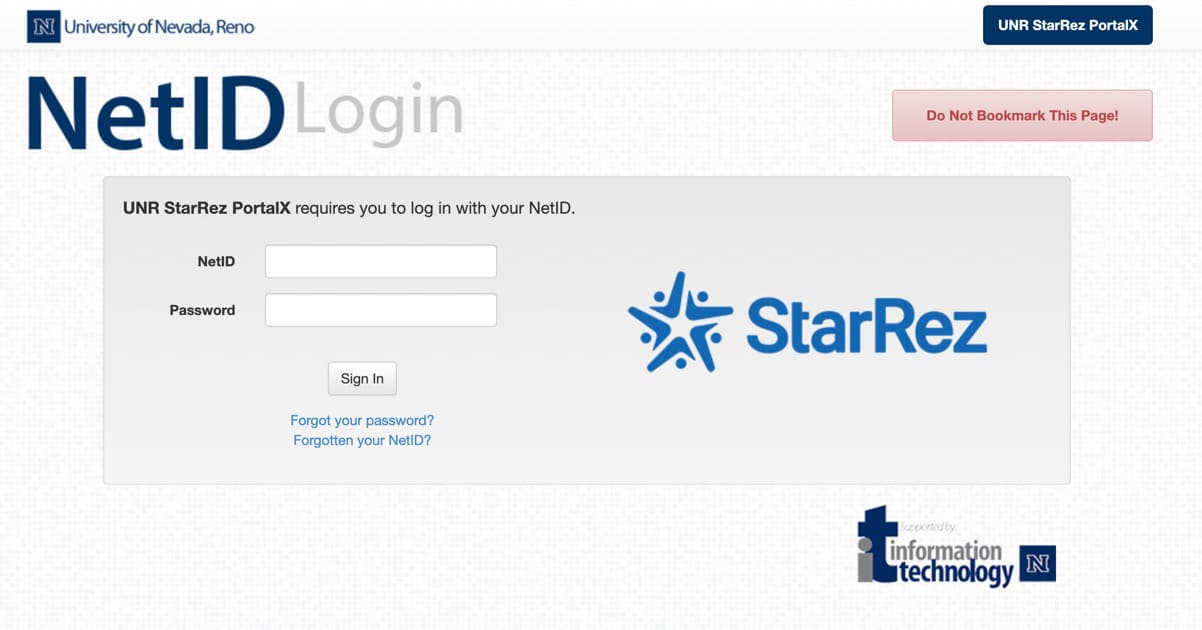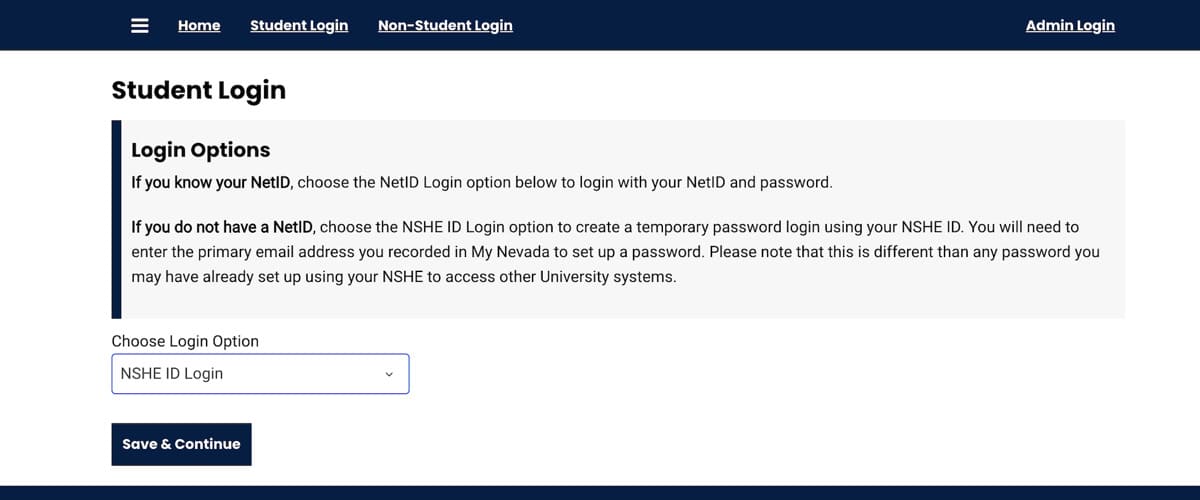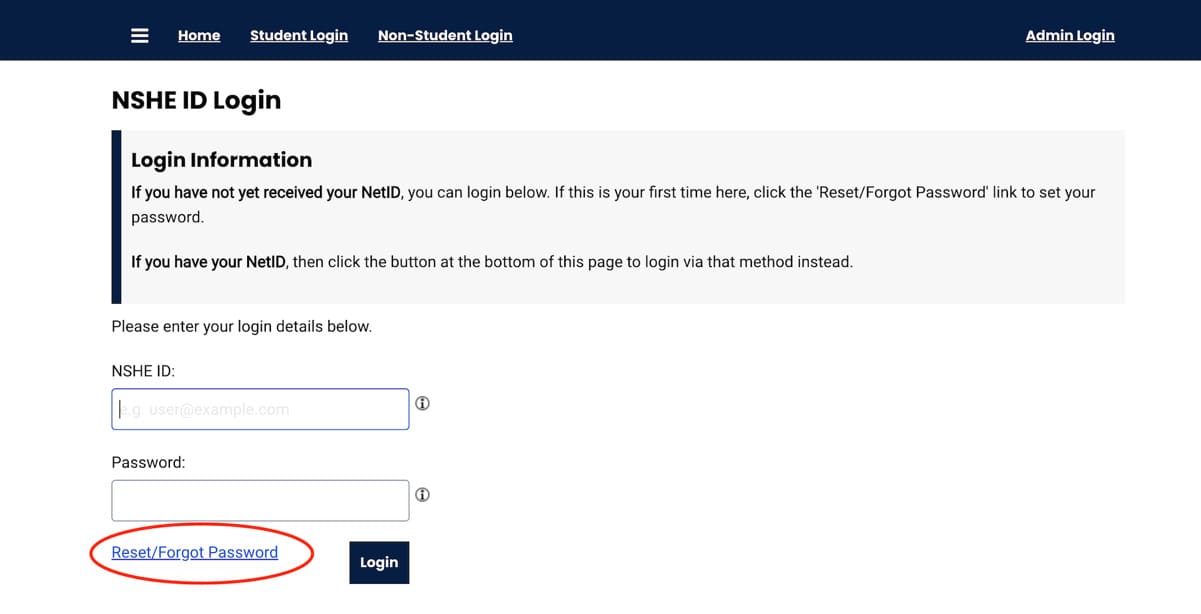Log into the Housing Portal using your NetID
Step 1
Go to the StarRez housing portal and click "Student Login" on the top left corner of your screen.
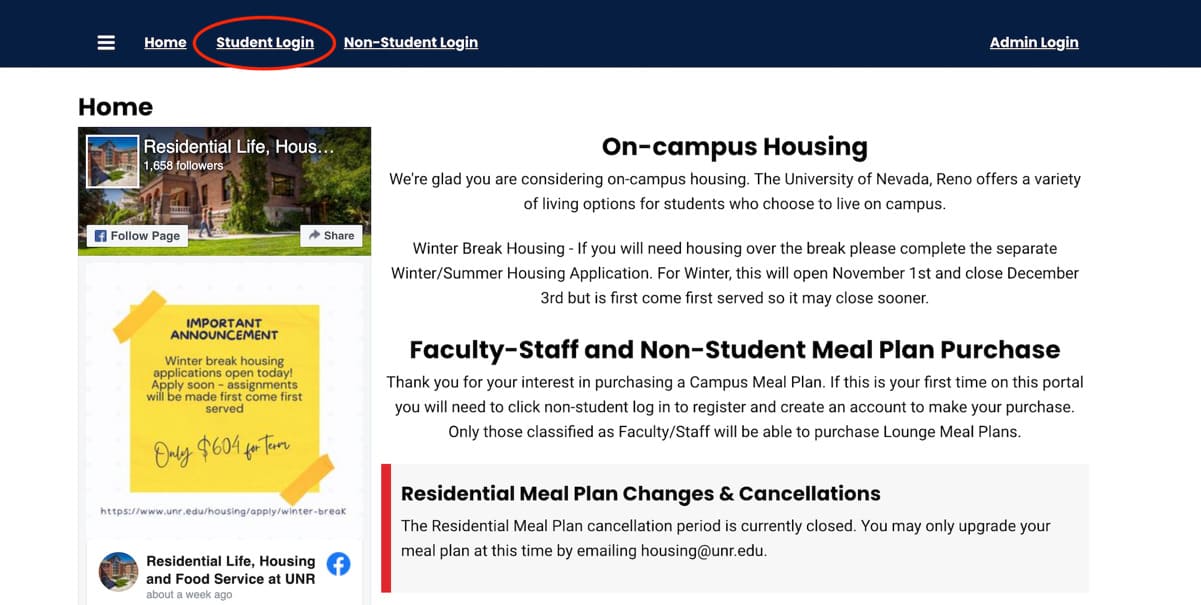
Step 2
Select the ‘NetID Login’ option from the drop-down and click on the blue ‘Save & Continue’ button.
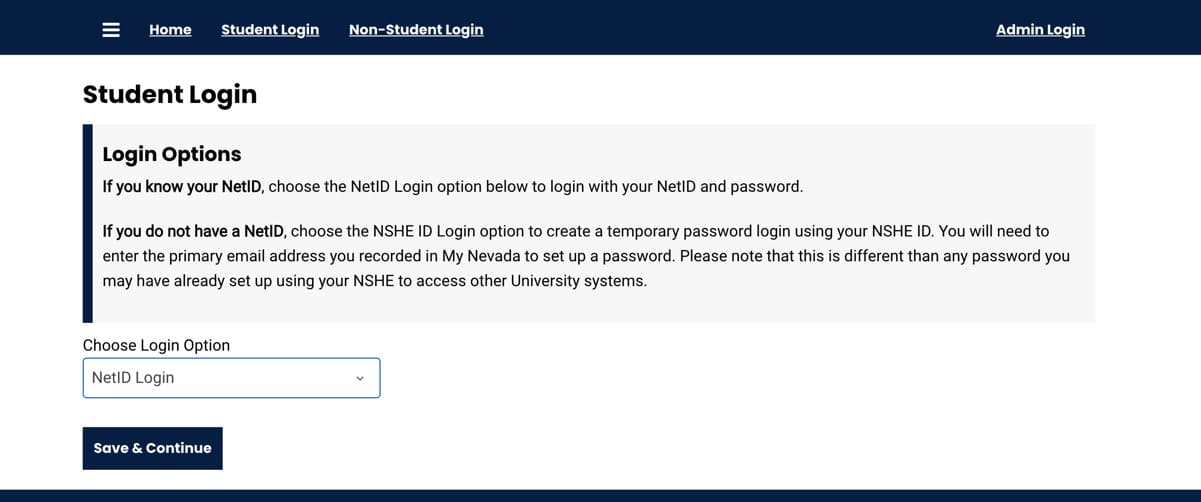
Step 3
Enter NetID information and click on the ‘Sign In’ button.