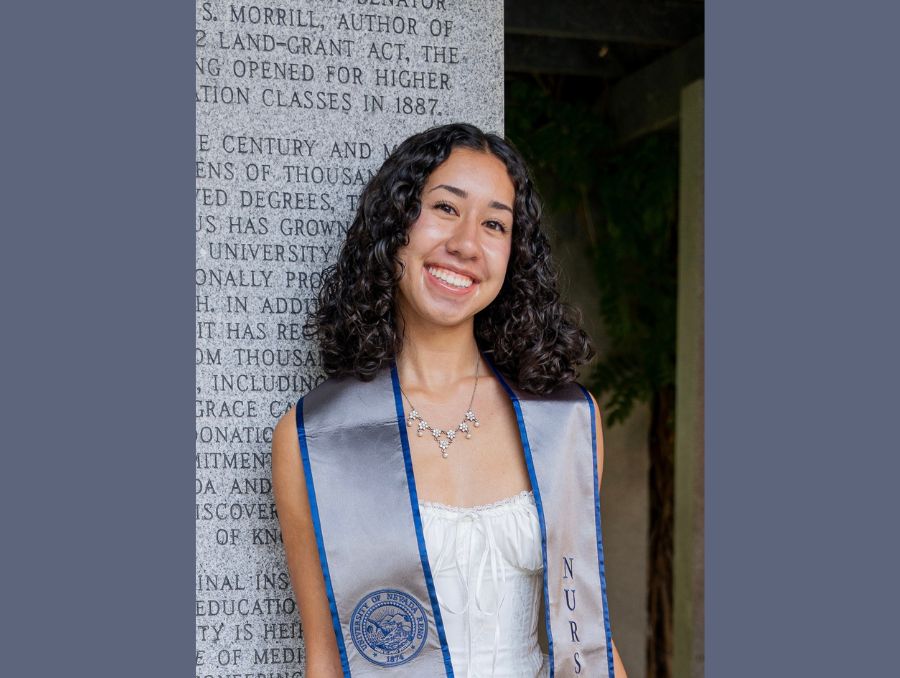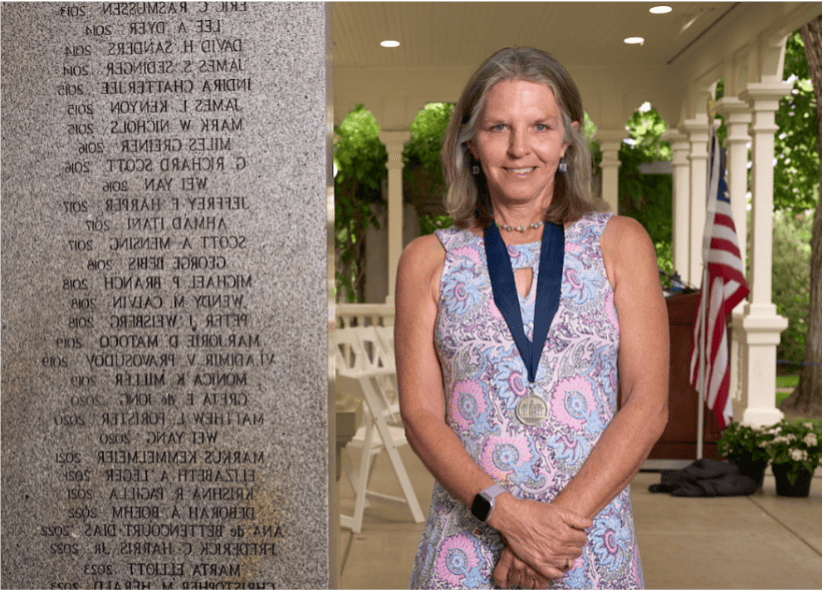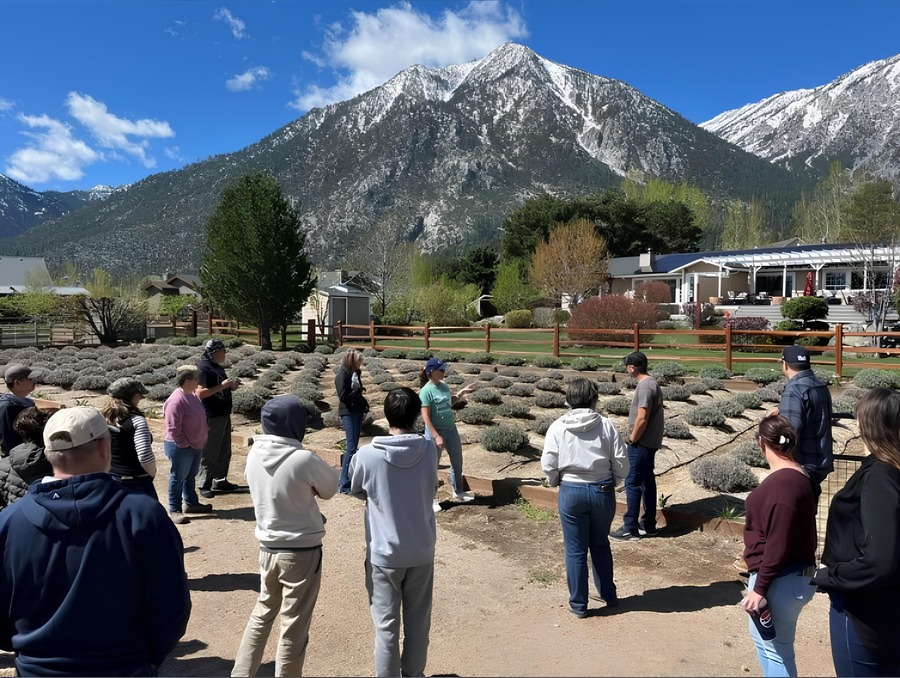Five simple home internet connection tips to make working and learning remotely easier
We've all been there, from halting connections to slow loading times. Here are some tips to help.
Do you notice your home internet connection can sometimes feel slow? Or you’re in the middle of an important video conference call and suddenly people are saying they can’t hear you? It’s time to check your home internet connection and take some steps to improve it. Here the Office of Information Technology (OIT) shares five simple tips for making sure your home connection is as strong as it can be.
Limit the people on your home network. The more people using your home WiFi connection, the slower your individual service will be. If you have an important call to be on, ask that family members, friends, and/or roommates stop using the internet while you're on the call, or limit their activity. Things like streaming videos (Netflix, Hulu, YouTube...etc) and certain online video games (Fortnite, for example) can take up a lot of bandwidth on your home network.
Un-clutter your connection. Close additional tabs on your browser that you're not using. Also, close extra windows or programs that use the internet to run. The fewer tabs, windows, and internet-enabled programs running concurrently, the quicker your connection should be.
Stay close to your router. Your router is the device that spreads internet through WiFi to your home. The closer the device that you're using is to the router, the stronger the signal will be. You can check how strong it is by looking at how many bars your WiFi signal in the top right-hand side of your screen is on most devices.
Wired is the most direct connection. If your WiFi isn't working well, consider using a wired connection instead. If you plug in directly to your router, you'll have the strongest signal possible.
Check your connection speed. You can see how many gigabytes per second are being transferred via your connection. Simply Google “Internet Speed Test” and the first result should be a free speed test that can tell you how quick your connection is. Click “Run Test” and in under a minute or so the test will tell you how quickly your internet is performing. (Be sure to read the privacy statement and make sure you are comfortable sharing the data collected before running the test.) If you feel like your internet is performing poorly, contact your home internet provider and discuss options.
Chris Ressel, Senior Network Engineer in OIT, adds that “If someone lives in a crowded living space like an apartment complex, they will probably have a better experience if they use the 5GHz connection option instead of the 2.4GHz because of added channel diversity and reduced adjacent channel interference. Limiting channel width in high density areas would also help in channel diversity (for the neighbors, too) and unless they require faster transfer speeds between devices on their own network, it probably isn’t necessary. Also, if your home router has adjustable antennas you should play around with those. Different devices have fields that are polarized differently depending on antenna orientation. Many home routers have adjustable antennas, playing with the position of these can help. When in doubt, look for diversity in antenna orientation.” If you’re wondering about your router’s 5GHz vs 2.4 GHz settings, refer to your equipment manual for instructions or further information.
You can learn more in-depth tips via the OIT Working Remotely webpage where we link to Internet2, a non-profit consortium for networking. Internet2 also provides information about setting up your home network for working, teaching, and learning remotely. You can also learn about WiFi access options on the Working Remotely webpage. We hope these tips help you as we continue to adjust to remote working and learning.