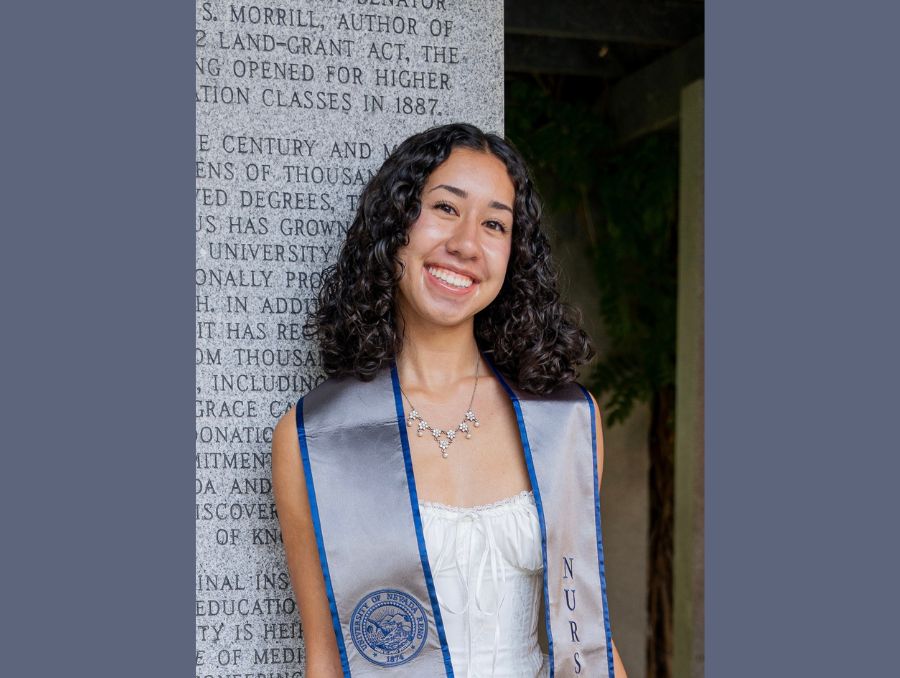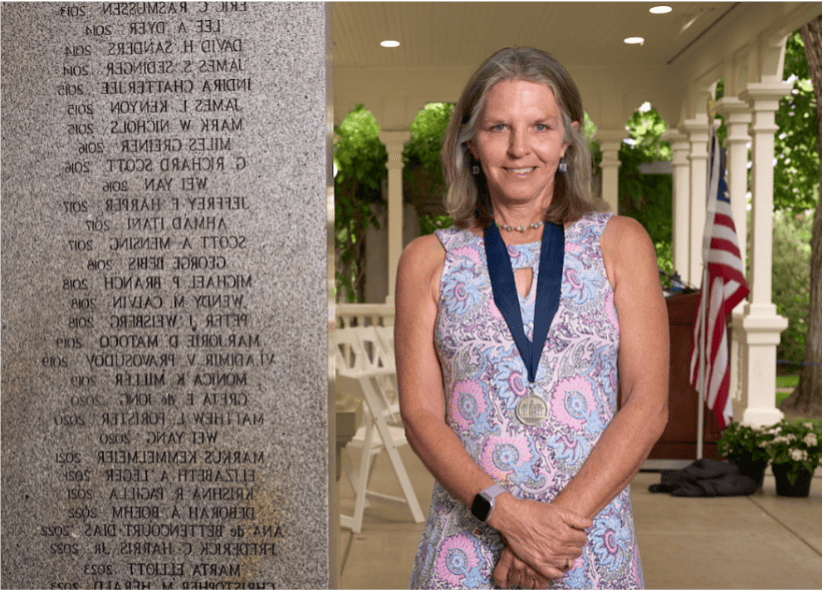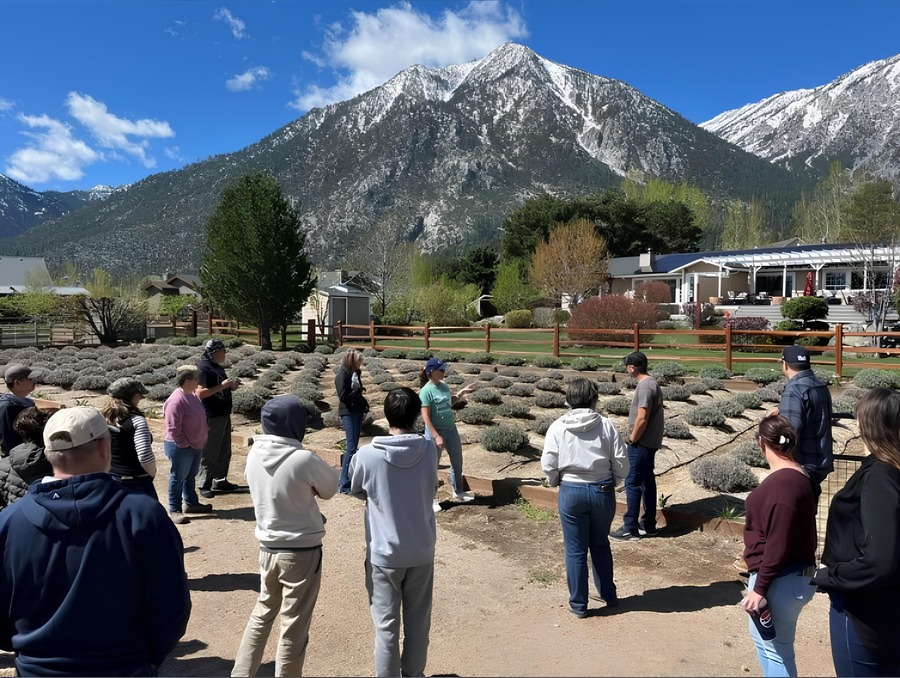Turn your seminar into a webinar with Teams Live
"Teams Live Events" is just one option in running virtual events at the University
2020 may be coming to a close but virtual events, learning, and working aren’t going anywhere. Aspects of the switch to digital may even outlast the pandemic as more people are seeing the benefits and flexibility of remote events. The University’s faculty and staff have access to Microsoft Teams, which many have utilized for video and chat already. Did you know that Microsoft Teams also has an easy-to-use webinar feature called Teams Live Events? Anyone can easily run a live webinar-style event with just a little practice.
Teams Live Events have been used by the University for public webinars and events across campus. The Let’s Talk About Race discussion series was organized and implemented via Teams, as was the Accessibility Forum. If you have a virtual event coming up and are weighing your options for digital platforms, Teams Live Events are a great choice to consider.
There are many benefits to using Teams Live Events – it’s already included in the University’s software package and is integrated into the faculty and staff’s Office 365 accounts. There’s a 10,000-person limit to attending a Teams Live event, so you can have a ton of attendees at no additional cost. Students and individuals from outside the University community can attend a Teams Live event if you choose to allow that. After the webinar, they can use the same link that they used to access the event to watch a recording of it. There is a lot of flexibility in the way you set your event up, which means that Teams can be configured to meet your specific requirements. Plus, there is no time limit to a Teams Live Event – run the event as long as you’d like.
Learning how to run a Teams Live event efficiently can take a bit of practice, and that’s definitely recommended. “The beauty is you can test as many times as you want before you have to do the real thing.” Says Jordan Tucker from Unified Communications. He and his colleague Kyle Combs have had quite a lot of experience working with Teams. They set up the Teams webpages for OIT, have designed and ran training for Teams at the University, and have helped set up Teams Live Events and Meetings.
It’s best to prepare for your virtual event like you would prepare for an actual in-person seminar. The bigger the event, the more rehearsal you should do beforehand. Kyle and Jordan have a few tips to make sure you have a successful event with Teams Live.
First, make sure it’s the right choice for you. Teams Live is a true broadcast meaning that the audience is there to listen and cannot speak via their microphones or turn on their cameras to be seen by others. They can enter questions into a Q & A, which is moderated on the back end so the event managers can choose if the participants’ questions are shown to the rest of the audience. If you are running an event in which more direct or unfiltered audience participation would be beneficial, consider making it a Teams Meeting instead. (Teams video meetings can still have up to 300 participants and dozens of configurable meeting options!)
Be thorough in designing the event. If you decide that a Teams Live Event is the right delivery method for your event, plan out your event carefully. Decide if you want it to be open to the public and students or closed down to just campus participants who have a Teams license.
Have a producer. This person should be dedicated to running the back end of the event. They can control which questions get published into the Q & A. If there are multiple speakers and multiple PowerPoint presentations to be projected, they can control who is “live” and sharing their camera and content at various times. This dedicated person to run the show should be someone that isn’t a presenter and can just focus on making things go smoothly behind the scenes.
Make sure everyone involved is prepared and knows the agenda and flow of the event. Practice at least once with every presenter and producer. This should be a full rehearsal so that the presenters know what it will be like when the producer sends them “live” to do their part of the presentation. The more time you can dedicate to preparing for the event, the more streamlined it will likely be.
“You need to practice a few times to get the hang of using Teams Live, but it’s really not too difficult nor too technical – anyone can do it.” Adds Jordan. After running three Teams Live events himself, Kyle said that he felt very comfortable as a producer.
There is more information and training resources available on the OIT Teams Live Events webpage and Kyle and Jordan both added that watching YouTube videos and checking out the Teams Live training directly from Microsoft was helpful, too. Teams Live Events are just one option that is available for use in running live, virtual events at the University. We encourage you to explore all your options and contact OIT if you have questions.